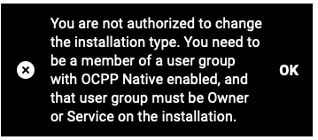OCPP 1.6J configuration
OCPP1.6J, also known as 'box-level' OCPP 1.6J, is available on Zaptec Go and Zaptec Go2 with supported firmware. This guide walks you through setting up and managing OCPP 1.6J functionalities on your Zaptec Go charger.
Getting OCPP1.6J Permission
To use the OCPP1.6J authentication, you must have the necessary permissions in the Zaptec Portal:
- Log in to the Zaptec Portal.
- Navigate to User Groups and select your company’s group.
- Check if Allow OCPP 1.6J is enabled. If it is, you have the required permissions. If not, contact your Zaptec sales representative to request access for your organization or User Group.
Membership in this User Group determines who can enable OCPP1.6J. You may consider creating a separate group or requesting permission for your existing group.
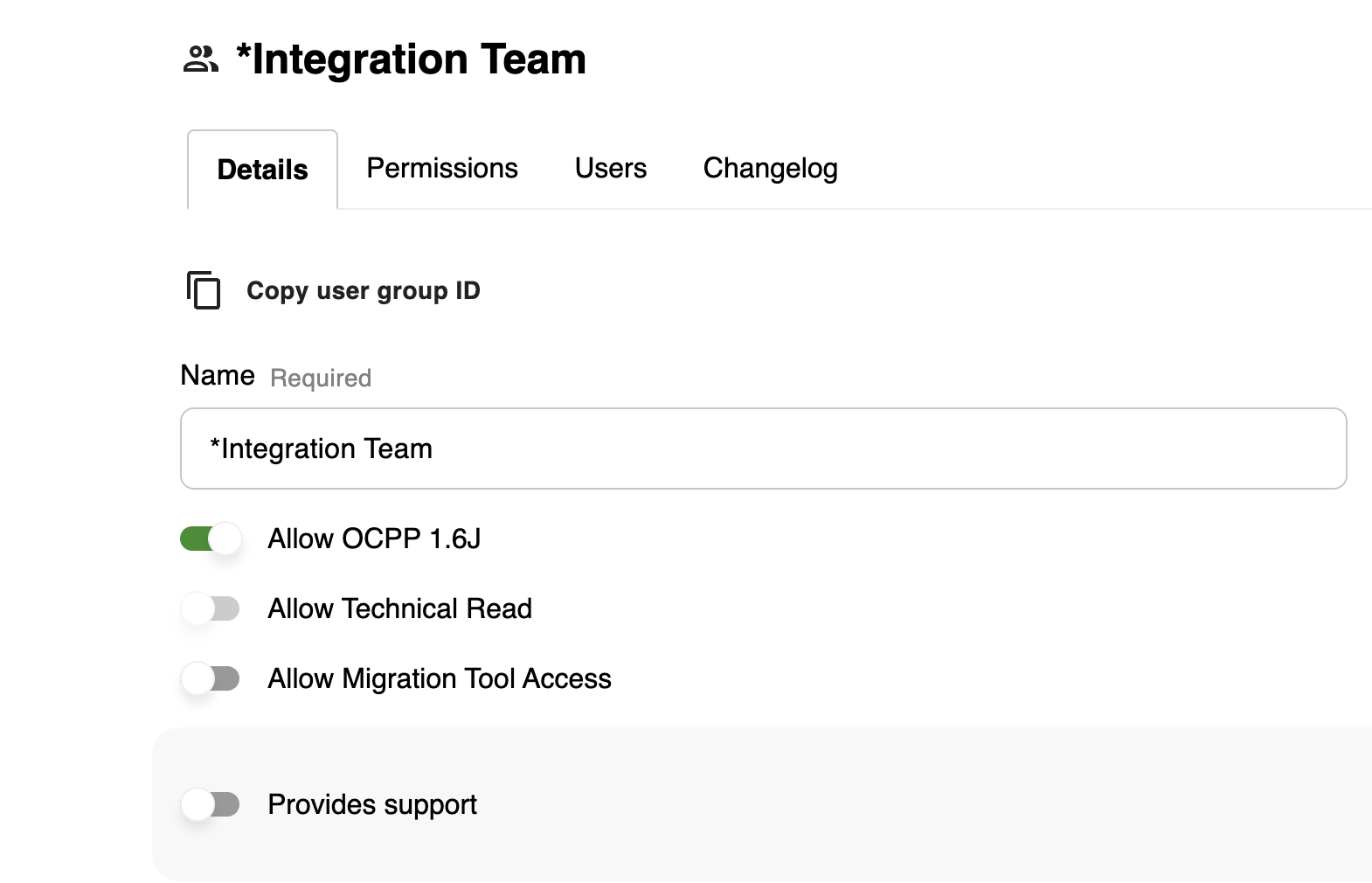
Getting OCPP 1.6J Firmware
To enable OCPP 1.6J, ensure your charger has firmware version 2.4.0.2 or higher for Zaptec Go and 3.0.3.2 or higher for Zaptec Go2
- Update the firmware via the Zaptec app or Zaptec Portal. If no updates are available, contact Zaptec Support.
- If your firmware version is below 2.4.0.2, submit a support ticket with your charger’s serial number(s) requesting OCPP 1.6J -capable firmware.
- Once the support ticket is resolved, check for firmware updates and apply them.
After updating, OCPP 1.6J is supported, and you can proceed with the setup.
Setting Up a New OCPP 1.6J Installation
For new installations, follow these steps:
-
In the Zaptec Portal, go to Installations and click + Add installation.
-
Enter installation details.
-
Save the installation.
-
Under Circuits, click + Add circuit and enter the circuit details.
-
Click + Add charger, enter the charger details (serial number), and activate.
-
Installation is ready now for activating OCPP1.6J.
Activating OCPP 1.6J on an Existing Installation
Before enabling OCPP1.6J mode on an existing installation, OCPP1.6J permission must be granted in the Zaptec App or Zaptec Portal by the installation owner.
Granting Partner Access
-
Request a partner lookup key (four characters) from your OCPP provider.
-
The OCPP provider can find this key under their User Group with Allow OCPP 1.6J permission.
-
Use the Zaptec Portal or App to grant access:
In the Zaptec Portal:
- Go to Installations > Permissions > Give Permission.
- Select Partner, enter the lookup key, and confirm Service access.
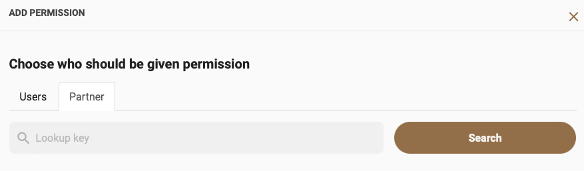
In the Zaptec App:
- Open the app and go to Installations.
- Tap Access > Add Access.
- Select Partner, enter the lookup key, and confirm Service access.

Enabling OCPP 1.6J Mode
- In the Zaptec Portal, open the Installation.
- Ensure chargers are online and no active charging sessions are running.
- Navigate to Settings > Authentication > Type, and change authentication type to OCPP 1.6J authentication.
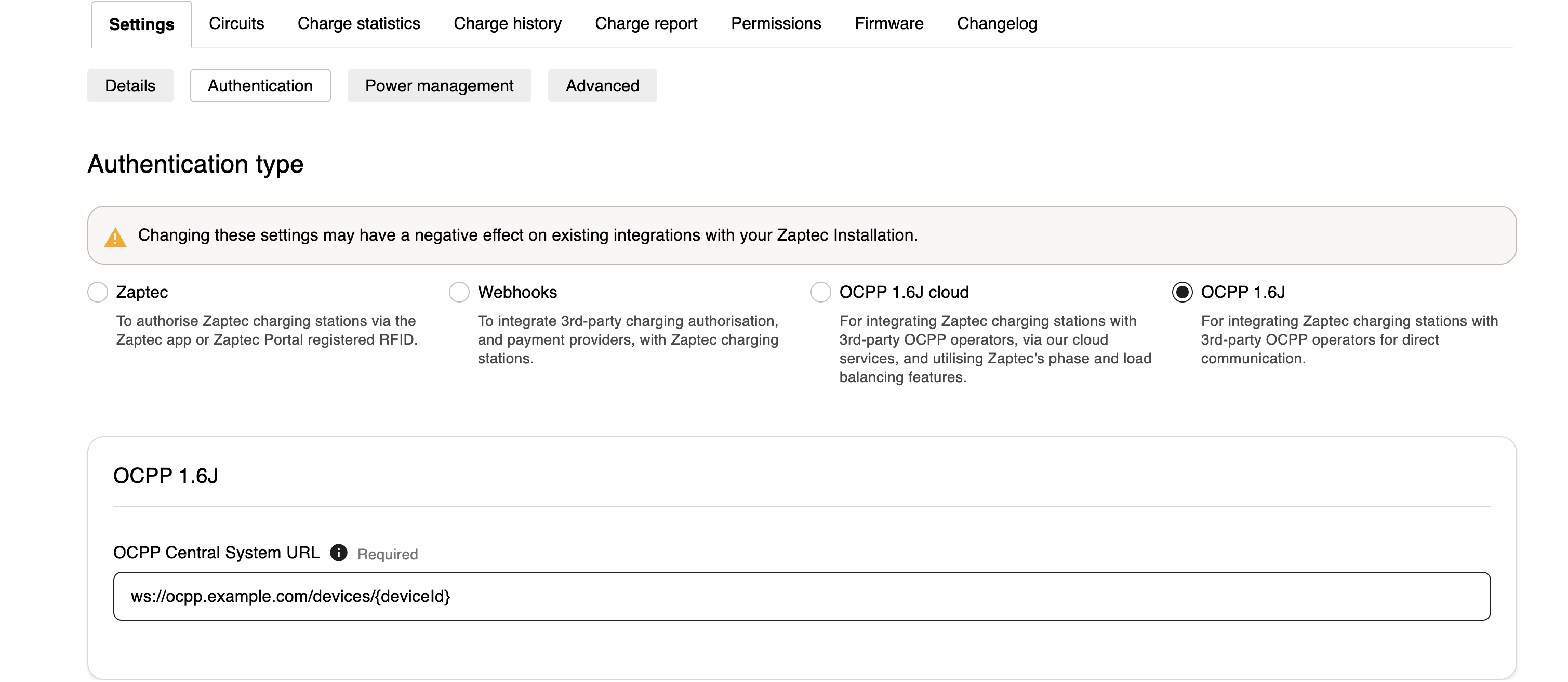
- Enter the OCPP central system URL, following these rules:
-
The URL must begin with ws:// or wss://.
-
Maximum URL length: 2038 characters.
-
The connection port is optional. If omitted, the default ports are 80 (ws://) and 443 (wss://).
-
Do not include the charger serial number in the URL; it will be automatically appended in uppercase.
Example:If the required OCPP URL is
wss://myserver.com:80/ocpp/ZAP123456, whereZAP123456is the charger’s serial number, enterwss://myserver.com:80/ocppin the OCPP central system URL field.
Recommended:While OCPP 1.6J supports both WS and WSS, Zaptec recommends using WSS for ensuring authenticity and confidentiality during communication between Charge Point and Central System, in accordance with SS:EN 18031-1:2024.
- Click Save.
- Once saved, OCPP 1.6J is activated on the chargers in the installation. Installation will be marked with OCPP 1.6J in a header.
- If you click on Circuits again and chargers below have green OCPP symbol, it confirms a successful connection.
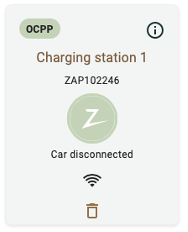
If you encounter an error, it means that OCPP 1.6J permission has not been applied to the installation. The installation owner must grant this permission before enabling OCPP 1.6J.
Note that installation type limitations for Home and Pro installations still applies.
Identifying OCPP 1.6J Mode
You can verify if your charger is in OCPP1.6J mode by checking the OCPP boot notification message:
- OCPP 1.6J mode:
"chargePointModel": "Zaptec Go OCPP" - OCPP Cloud mode:
"chargePointModel": "Zaptec Go"
Troubleshooting Unsuccessful Connections
Red OCPP Symbol & Warning Message
If the connection fails:
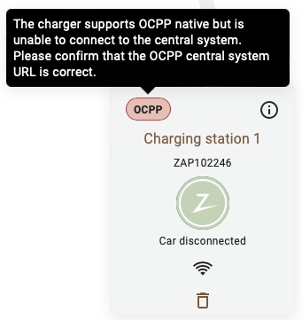

- Check your OCPP URL for errors.
- Verify your network connection.
- Ensure your firmware version supports OCPP1.6J.
If the charger doesn’t support OCPP1.6J, you’ll see a red OCPP symbol and a warning message.
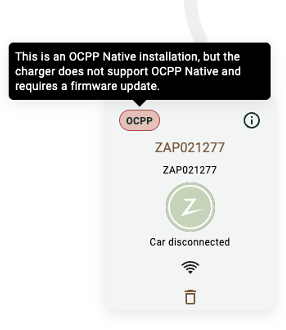
Disabling OCPP1.6J Mode
To disable OCPP 1.6J mode:
- In the Zaptec Portal, go to the Installation.
- Ensure all chargers are online. It is also recommended that chargers are in Disconnected mode.
- Navigate to Settings > Authentication > Type, and change authentication type from OCPP 1.6J authentication to desired authentication mode.
- Click Save.
After disabling OCPP1.6J mode, chargers will switch to Stand-alone mode. To re-enable Zaptec power management and authentication, go to Circuits > Charger > Settings and turn off Stand-alone mode.
Updated about 2 months ago